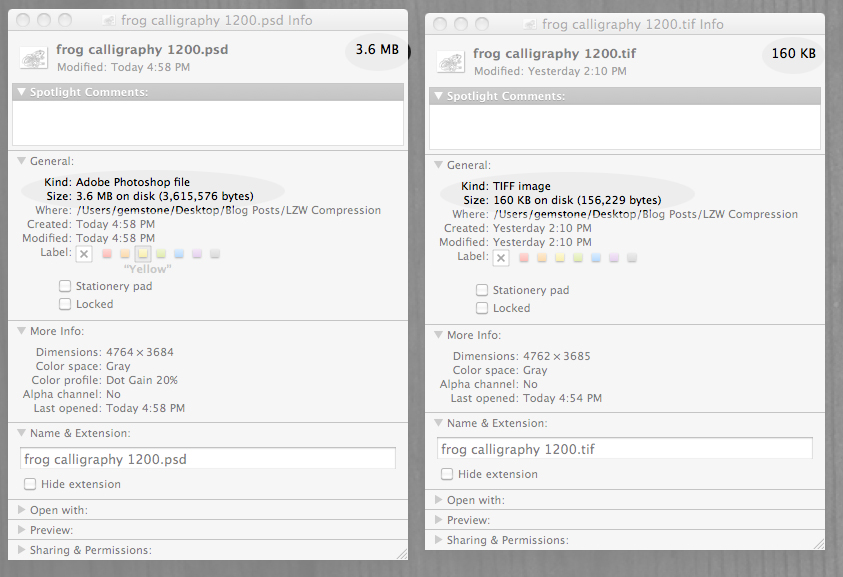For Adobe enthusiasts who use Photoshop to create their platemaking files, we’d like to introduce you to Lempel-Ziv-Welch, which is a simple algorithm known as LZW compression. LZW compression makes your file size smaller without losing any image quality. Have a 1200 dpi, 22 megabyte file? No problem with LZW compression. It can compress that file down to mere megabytes and sometimes even kilobytes. Why do you want higher resolution? So you can have text and images that are higher quality and pleasing to the eye when printed.
Here is how you use the gem that is LZW. If you have a Photoshop image or text that you need to bitmap for a platemaking line art file, follow these steps.
1. Open your file in Adobe Photoshop. Convert to grayscale via IMAGE > MODE > GRAYSCALE. Select Yes if a window asks about discarding color.
2. Check your image size via IMAGE > IMAGE SIZE. When this window opens up, make note of the Pixel Dimensions at the top. Look halfway down the page at the Resolution of Pixels/Inch. Is the number 300 or less? We can do better! Increasing your resolution can shave and smooth out the pixelation of your bitmapped image. Change your resolution to between 600 – 1200.



Did you see your Pixel Dimension make a big jump up? Don’t worry, LZW will take care of that later. Click OK to save this new setting.
3. Select LAYER > check to see if Flatten Image is showing. If yes, Click on this.
4. Click on IMAGE > MODE > BITMAP. A window will open to complete this step. Your input should match the resolution you just chose a few steps earlier. The Output should be equal to or greater than your Input (up to 1200 Pixels/Inch). Your Method should be 50% Threshold. If you are seeing Diffusion Dither (the default), click on the box to see other Method choices to find 50% Threshold. Choose OK. Your file is now in black and white in Bitmap mode.
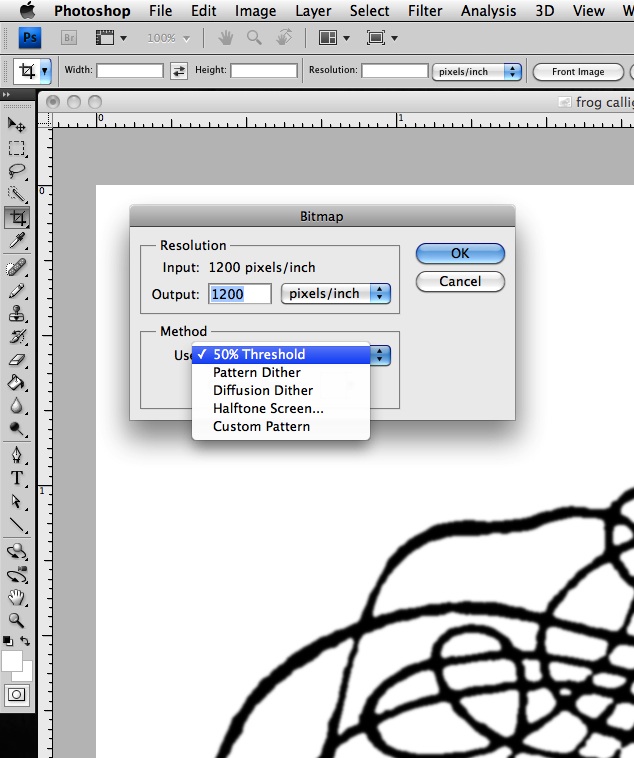
Saving to Bitmap made my file size smaller, you say? Yes, it did, but it is still probably many MB large. Imagine having 4 or 5 of these files and organizing all this artwork into one large document. Your new art board can quickly get unwieldy and oversized.
Time to save your file as a TIFF (.tif file extension) and tap into the power of LZW! TIFF is the format of choice for commercial and professional image standards. TIFF is the most universal and most widely supported format across all platforms, Mac, Windows
5. To finish up, Select FILE > SAVE AS . The pop up window is looking for your file name and a format. Choose TIFF. Another window called TIFF Options will open. At the top (for Image Compression) select LZW and click OK.
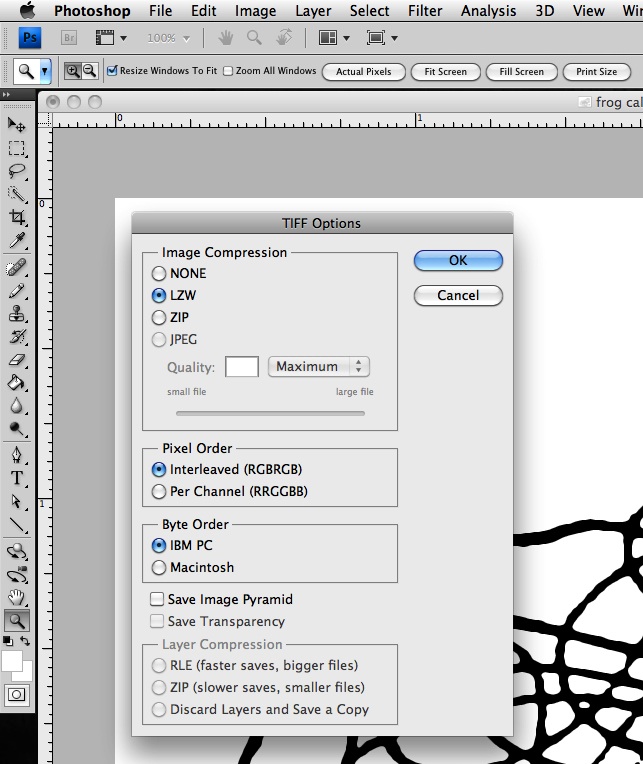
Check your folder where you saved your TIFF The size is now probably under 1 MB. Your TIFF document was able to be compressed with all the quality you desire but now in a nicely managed little file.